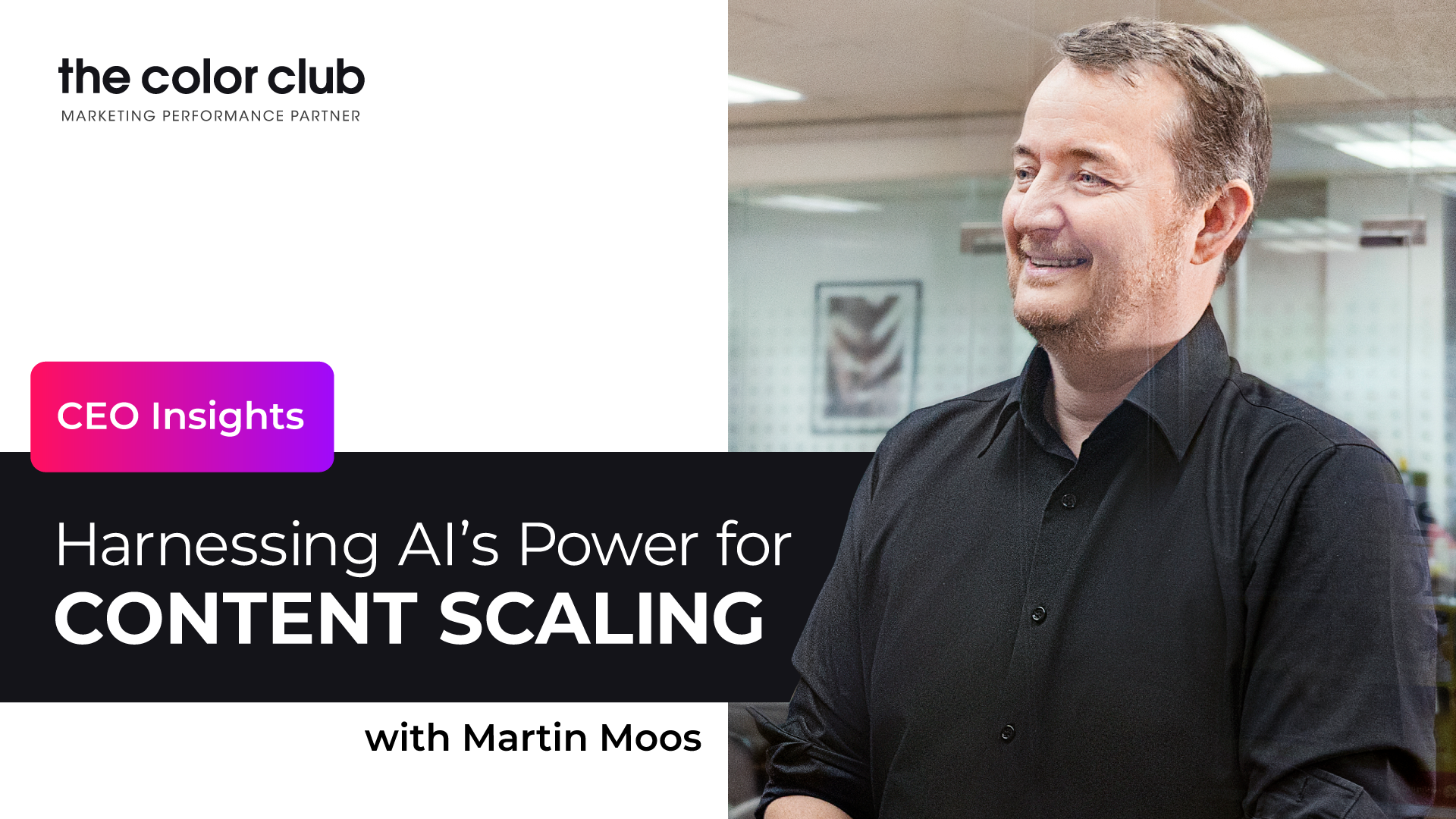Introduction
Two heads are better than one, and with Google Analytics and Google Search Console you have access to two of the best hand-in-hand data tools in the market. By integrating them together through a few easy steps, you’ll open the door to greater insight on performance, consumer behaviour, and market patterns.
First, let’s take a look at how these two tools function, before helping you connect them together to unlock greater marketing analytics.
What is Google Search Console?
Google Search Console is a ‘cost-free’ tool to help you learn more about who’s visiting your website, how they found it, and what pages on your website have the most traffic. This data is extremely valuable for companies as they gain a better understanding of the market, and that’s why it’s one of the most popular tools amongst marketers today.
In addition, Google Search Console is able to identify problems on your website or apps and bring them to your attention. This avoids customers becoming frustrated with your website and having a bad UX experience.

What is Google Analytics?
Look deep into Google Analytics’ crystal ball and you might be able to predict your marketing future. This complex marketing system provides a wealth of information on website and app performance, but understanding it is the difficult part.
It takes time and dedicated employees to become familiar with the system, how it works and the amount of data it produces. But with patience, its insights are worth the commitment, and if your company is using other Google marketing products such as Data Studios and Google Ads, then Google Analytics can be linked with them all.
How connecting Google Analytics and Google Search Console will help your company
After linking these two systems, a company will see the below results:
- Greater information about who is visiting your site.
- More in-depth results on webpage, country and device performance.
- Greater understanding of the pages performing organically in Google Search Results.
- Deeper understanding on why pages are performing poorly on site.
When these two are linked together, you’ll have more thorough data reports that will help you make more impactful marketing decisions.
Follow our guide to connect your systems today:
Step 1 – Login and verify on your Google Search Console
First, you need to verify your website in your Google Search Console account. This needs to happen because you’ll have access to the website’s data, and Google needs to know you’re the owner of the site. Find out more about Google verification here.
Log In to Google Search Console
Click settings on the left-hand side
View Ownership Verification, if Green, you’re the verified owner – move on to Step 2
Not verified? Here’s how to receive that important green tick:
HTML File Upload
Google will provide a file for you to upload to your site – Simply verify upload and confirm ownership.
HTML Tag
Google Search Console will provide you with a tag to add to your website.
Google Tag Manager
Use the Tag Manager snippet tool to confirm your verification.
Google Analytics Tool
Use the code provided to verify your site.
Domain Name Provider
Add a file to your Domain Name Service. Unsure what Domain Property is in Google Search Console? Read this great article here to find everything you need to know.
Step 2 – Adding Google Analytics code to your website
For Google Analytics to read the data collected on your website and build in-depth reports, you’ll need to add the tracking code to your website.
To begin with, you’ll need to find your unique tracking code:
Sign into Google Analytics
Click ‘Admin’ in the bottom right corner
Select the account you need for from the ‘Account’ drop-down menu
Once found, select the middle column ‘Property’
Select ‘Tracking Info’ then ‘Tracking Code’
Your unique tracking code is in the top left corner
Your global site tag is in the box below
You’ll either need your global site tag, or the tracking code, which depends on the platform you use. Most custom-built websites use a global site tag, and normally you’ll have to manually add the tag to each webpage you want to track.
Alternatively, if you’re using platforms such as Wix or BigCommerce, input the unique tracking code from <script> to </script> in the Google Analytics section of the website’s preferences. This will automate the tracking process across the whole of your site.
Step 3 – Connect Google Analytics with your Google Search Console
By connecting Google Analytics and Google Search Console you’ll unlock a world of in-depth marketing data. Follow these next few steps to deepen your understanding of your consumers and market performance:
Login into Google Analytics and click on ‘Admin’
Click on ‘Property’ settings
Scroll down and under Search Console click on ‘Adjust Search Console’
Click ‘Add’ then at the bottom of the page click ‘Add site to Search Console’
Enter your website’s name and click ‘Add’
Follow the directions to add HTML code to the site & click ‘Save’
Wait a little while, and soon enough your data will start appearing in Google Analytics. To view your new data use the left-hand side dashboard of Google Analytics and click ‘Acquisition’ and then ‘Search Console’. Here you’ll find four reports:
Landing Pages
This shows what pages your users are viewing before they land on your site.
Countries
Shows the differing locations your site has received, or is currently receiving.
Devices
Find out what devices people are using to visit your site.
Queries
Find out what keywords people are using to find your site and your average ranking in search results.
Moving forward
Google Analytics and Google Search Console are cutting edge marketing tools, and when combined together it opens up a whole new world of data. By having access to this information your company is putting itself in a greater position to make more accurate, impactful and cost-effective marketing decisions.
FAQ
What is Google Analytics?
Google Analytics is advanced marketing technology that helps track, report and analyze website traffic.