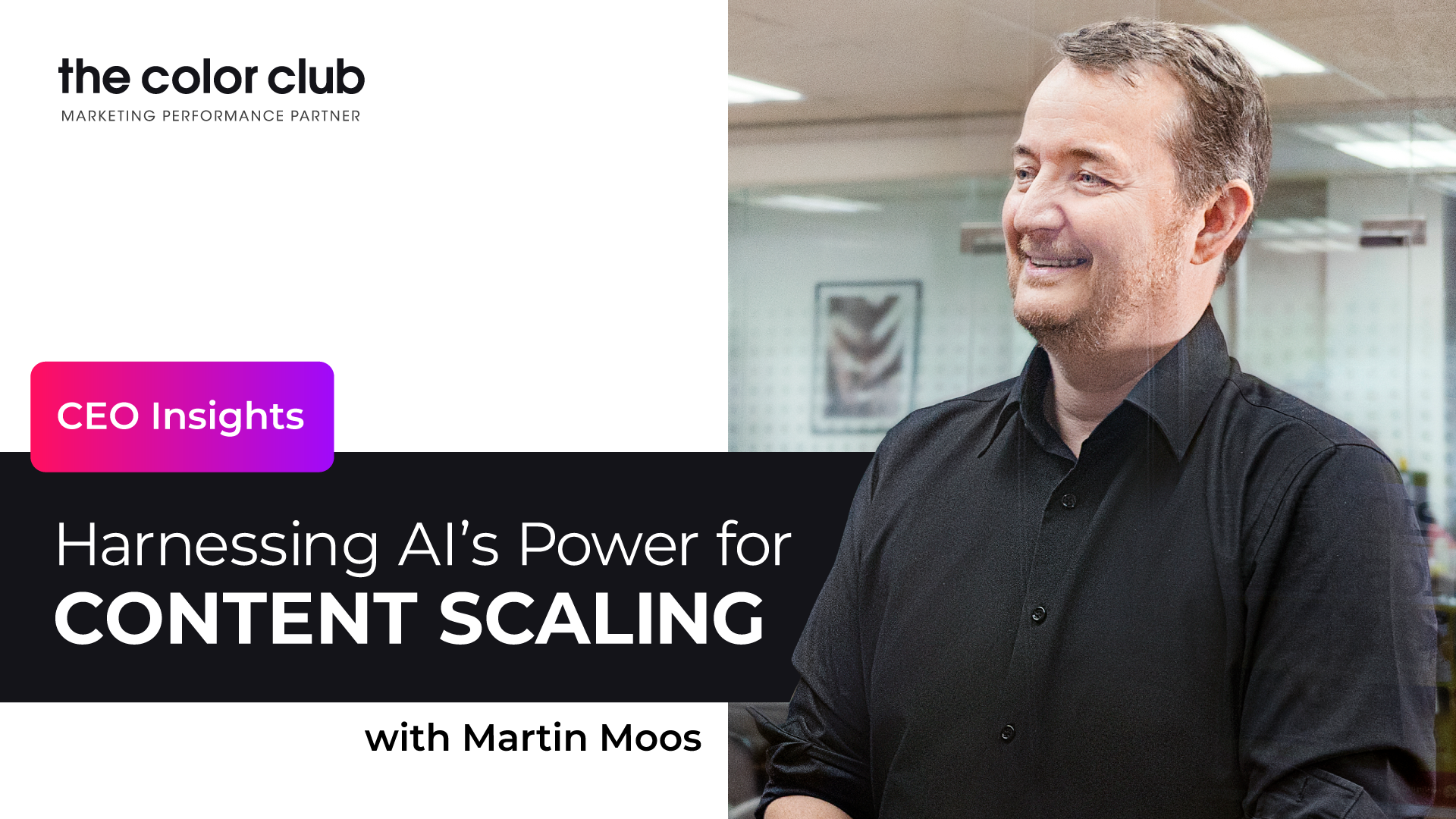Introduction
When it comes to keeping your brand’s website online and visible, Google Search Console is an invaluable tool. But companies using Google Search Console must understand the website errors it finds, from 404 returns to Crawl issues. In doing so, companies can avoid long periods of website downtime that frustrate their customers and cause large financial damage –up to $1 million in some cases.
As website errors put a company’s reputation and money at risk, we created an easy-to-follow guide on the most common Google Search Console errors, what each error means and how to fix the errors, helping companies to feel confident in resolving future problems.
Chapters
What is Google Search Console?
Google Search Console provides insightful data to help companies understand the market. This data includes information on how a company’s website is found, where customers are from, and what webpage has the most search traffic. With all this information presented in an easy-to-read format, Google Search Console is considered one of the most powerful marketing tools in the market, and best of all, the software is free.
At The Color Club, we believe Google Search Console performs at its best when paired with Google Search Analytics. We previously wrote about how to connect the two platforms in a different article, please read here to find out more.
How to fix Google Search Console Errors
Google categorizes its site errors into two types: warnings and errors. Warnings typically don’t affect users, and therefore, we’ll not focus on these in this article. Errors, on the other hand, are more serious and could potentially cause a bad user experience.
How to fix a server error (5xx)
When a website’s server returns a 500 error, something could not process your request. In this instance, Google, due to an issue with your server, the webpage was unable to load.

If the server has experienced any outages recently or if there is a setup that might be preventing Googlebot and other crawlers from accessing the site, ask your IT department or hosting provider in an email.
How to fix a 404 error
If a page returns a “404 error,” Googlebot cannot locate it. Typically, it is either blank on the website or no longer exists in a location that the bot can access. Since websites evolve and grow, 404 errors are not uncommon and not necessarily a major problem.
Submitted URL Soft 404 Error
A soft error 404 is when the server is now returning a blank or almost blank page. Fixing this mistake entails setting up your website to provide a 404 (not found) or 410 (gone) response.

Set up a 301 redirect if the page has been completely moved or has a clear replacement (permanent redirect).
Submitted URL 404 Not Found
This message appears because the URL is no longer active. For instance, if you delete a blog entry from a website when the original webpage is entered, a 404 message would appear. If a URL should still exist but needs to be relocated, simply include a 301 redirect for the webpage to be found.
How to fix a redirect error
Set up a 301 redirect when moving (or removing) a page from your website so that the web browser is informed of the change and users are directed to a new page. However, sometimes due to pages moving multiple times, errors start to occur.
Possible causes of Redirect Errors
- Bad or empty URL chain
- A faulty redirect loop
- A long redirect chain (use 3 max)
Resolving Redirect Errors
- Minimize redirect links
- Use a single redirect where possible
- Use Chrome’s ‘Ayima’ to see if a page is redirected, where it redirects to and the number of redirects

How to fix Mobile Usability Errors
As everyday web traffic increases from mobile users, Google has provided more ways to analyze how user-friendly a website is for mobile devices. By using the Mobile Usability Report in Google Search Console, you can find out which parts of your site need to be improved for better mobile performance.
Incompatible plugins
You’ll need to either remove the content entirely to resolve this problem or, if using Flash player, update your Flash player for a more recent option like HTML5.
Same ‘device-width’ in Viewport.
With this problem, the viewport is fixed, meaning your website cannot stretch to fit different screen sizes. To resolve this issue, create a responsive design for all your website pages. This will allow you to adjust the viewport width and scaling to suit whatever device your customers use.
Call-to-Actions not working
Google advises that clickable elements have a targeted touch size of roughly 48 pixels, which is typically equal to a person’s fingerprint and about 1/3 the width of a mobile screen. For a quick fix, enlarge the button and avoid small text for easier access.

How to fix Crawling Issues
Submitted URL crawl issue
A website that cannot be found in Google searches has a crawl issue. To check the crawl issue, start a new tab and head to the webpage. Next, run an online test to ensure all links are functioning properly before clicking the Request Indexing button – once finished with this final step, Google will notify you of whether or not your webpage is indexed.
Crawled – page not indexed
This is where Google crawled the page but did not index it. To avoid this in future, make sure to include a thorough outline of every piece of page content that needs to be indexed using structured data. This enables your webpage content to be included in future searches by search engines.
How to check your errors are fixed
With each issue, you’ll see that when you check the page’s URL, it will open a new panel on the right side of your screen.
Check this list and page details. If happy with what you see, finish the process by clicking VALIDATE FIX.
Once you’ve clicked validate, you’ll receive an email from Google letting you know validation has begun. This process may take several days or even weeks, depending on the number of issues. Following the validation, your content will be indexed and will start showing up in Google’s search results, increasing the chances of organic traffic.
Our final thoughts on Google Search Console errors
A strong understanding of Google Search Console’s findings is an important skill your organization needs, as websites are susceptible to errors -often when you least expect them. By knowing what each error means, your brand can respond quickly to ensure your web pages remain online and errors don’t reoccur. In reducing the risk of errors, your company can avoid reputational damage, stay visible and keep on selling.